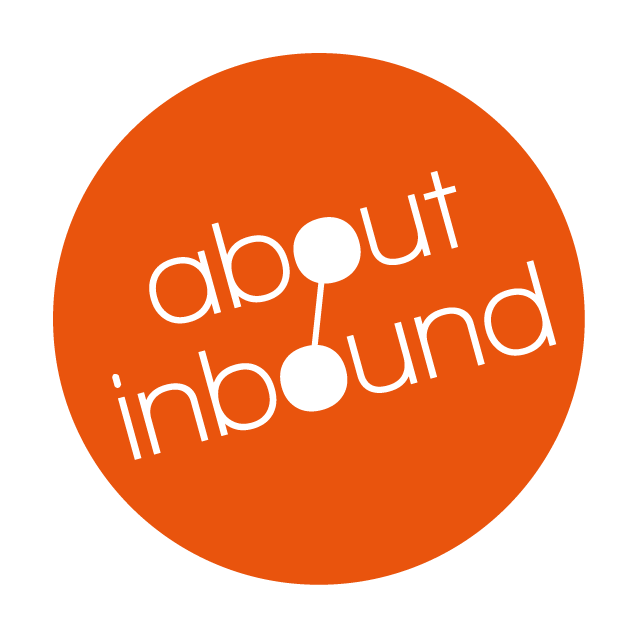In today’s fast-paced business environment, executives and marketing leaders are always looking for ways to strengthen their digital content strategy. Incorporating narration into your HubSpot blog posts offers a practical method to expand reach, improve accessibility, and accommodate a variety of content consumption habits. Whether you opt for AI-powered narration or produce audio in-house, knowing how to integrate narration effectively can support broader marketing objectives. In this guide, we’ll explore the key steps to setting up narration within HubSpot, discuss best practices for adapting your scripts, and examine various options—such as third-party tools or video integration—for improved tracking and engagement.
1. What Is Blog Post Narration (and Why Does It Matter)?
Blog post narration involves converting written content into an audio format, allowing your audience to listen rather than read. This approach can be especially beneficial for time-pressed professionals who prefer to absorb information on the move. Beyond convenience, narration supports accessibility—reaching individuals with visual impairments or reading difficulties. But beyond those who struggle with sight, there are many other reasons why people my choose to listen to your content instead of reading it. Some examples are:
- During Commutes or Business Travel: Busy professionals often look for ways to optimize their travel time and may prefer listening to content rather than reading on a phone or laptop.
- Multitasking in the Workplace: Some executives may choose to listen to narrated content while reviewing other documents or responding to emails.
- Fitness and Wellness Routines: Whether on a treadmill or taking a walking break, narrated blog posts offer a hands-free way to stay informed.
- Personal Preference: Some people simply retain information better through audio, especially if they’re accustomed to podcasts or audiobooks.
When integrated within HubSpot, narrated blog posts provide another touchpoint for potential clients to interact with your brand. They can also help differentiate your content from that of competitors, especially in saturated markets. From a strategic standpoint, offering an audio option can signal forward-thinking innovation to both internal stakeholders and target audiences, reinforcing a commitment to inclusive and versatile content delivery.
2. Top Reasons to Add Narration to Your HubSpot Blog Posts
Offering an audio version of your content can be a strategic move for organizations aiming to appeal to diverse audiences and enhance user engagement. Below are several key advantages that resonate particularly well with busy executives and marketing professionals:
- Greater Accessibility: narration ensures your content is accessible to individuals who have visual impairments or those who prefer auditory learning.
- Improved User Experience: Executives frequently look for efficient ways to consume information. Audio options allow them to listen while working, commuting, or exercising.
- Increased Engagement Metrics: When readers have multiple ways to interact with content (reading vs. listening), they’re more likely to stay on your page longer, potentially boosting session duration and other engagement signals.
- Reinforced Professional Image: Providing narration showcases a forward-thinking approach and highlights your commitment to accommodating different content consumption preferences.
- Potential for Repurposing: The audio generated for your blog can be easily adapted into podcast segments, social media teasers, or other multimedia initiatives
3. Does HubSpot Generate Blog Narration that can be used by Voice Assistants? (Short Answer: No)
HubSpot's integrated post narration module does not automatically enable voice assistants like Google Assistant, Alexa, or Siri to access and play the embedded audio content aloud.
Voice assistants typically do not detect or play embedded audio files directly from web pages. Instead, they utilize their own text-to-speech capabilities and screen readers to read the on-screen text content to users using their own voice generation services. For instance, Google Assistant can read aloud the text of a webpage when prompted by the user, but it doesn't play audio files embedded within that page.
This Google blog resource explains in more detail how users of Google Assistant can ask it to read pages using Google generated voices.
Note that Google Assistant allows users of google Chrome and Google apps on a device that have Google Assistant enabled to do this by default. You do not need to make any changes to HubSpot blog or site pages for the screen reader functionality to be available through voice comments on Google assistant. There are ways to allow easier accessibility by integrating with Googles platform and creating custom "Google Actions" for assistance but this requires development for integration with Google's platform.
Siri can also read pages out load provided they are opened in Safari
To make your HubSpot blog content accessible through Amazon Alexa, you can develop custom voice applications—known as "skills" for Alexa. This process involves creating a voice interface that connects users to your content via voice commands.
So, while adding narration to your HubSpot blog posts enhances accessibility and user engagement, it does not inherently make the audio content more accessible via voice assistants. Instead users of a HubSpot blog need to interact with the blog posts directly to access the embedded audio player.
The upside to this though, is that the embedded audio player does not depend on any voice assistant command or eco system to play.
4. How to Add AI Narration Using HubSpot’s Built-In Functionality
It's time to get practical and enable HubSpot's narration features for your HubSpot blog.
Note that to use HubSpot's built in post narration features at the time of writing, you will need to use one of these Subscriptions:
Marketing Hub Professional or Enterprise
Content Hub Professional or Enterprise
We recommend that you check the relevant KB article before trying to add in the narration module as license requirements for this feature could change.
To use HubSpot's Built-In AI narration features we first need to make sure that the HubSpot narration module is visible within your HubSpot blog template.
Get your HubSpot admin or developer to Configure Your Blog Template to Include the narration Module.
1. Access Your Blog Template:
- In your HubSpot account, navigate to Content > Blog.
- Select a blog post and click Edit.
- In the content editor, click the Settings menu and choose Post narration.
- An alert banner will appear; click design manager to open your blog post template in the design manager.
2. Insert the narration Module:
- Within the design manager, locate the desired position for the audio player in your blog post template.
- Paste the relevant HubL snippet at that location (click the images of the code to open the relevant KB articles):
- To customize the narration module player's appearance, you can add the styles parameter. For example:
- After inserting the snippet, click Publish changes in the top right corner to apply the updates.
After the changes have been made to the HubSpot template, Navigate to "Content" blog posts in your portal and click Create at the top right to create a new draft. If all is well, you should see the new HubSpot narration module displayed above the Body text now:

Generate and Add AI Narration to Your Blog Posts
Now that the module is visible it's very easy to add narration to your new and existing blog post:
1. Navigate to Your Blog Post:-
- In your HubSpot account, go to Content > Blog.
- Hover over the desired blog post and click Edit.
-
- In the content editor, click the Settings menu and select Post narration.
- In the dialog box, click Generate with AI.
Note: As of writing, you can also access the Post narration feature by clicking on the empty module in your blog post draft as circled in the previous image.
3. Customize the narration Script:-
- In the right panel, review and edit the text in the narration transcript field as needed.
- Select a preferred voice from the AI Voice dropdown menu.

4. Generate and Preview the narration:
-
- Click Generate to create the narration.
- Once generated, an audio player will appear. Click the Play icon to preview the narration.
While this feature was in Beta, the narration audio was downloadable at this step, but HubSpot has since removed this feature.
5. Access the Post narration Feature:-
- Once you are satisfied with the narration, click Add to HubSpot blog post to embed the audio.
- To make changes, click Generate again and repeat the process.
That's it.
A play button will now displayed at the top of your blogpost with the title of the Blogpost and the length of the audio displayed next to it. You can go into your existing blog posts and retroactively add narration to them using the same steps above.
This HubSpot Knowledge Base resource covers these steps too.
5. Best Practices for Adapting Your Narration Scripts
Adapting your blog post for narration requires a thoughtful approach to ensure that the audio version is clear and engaging for listeners. Since your audience may not have visual access to the text, images, or links embedded in your blog, the narration script should bridge these gaps. Below are some best practices for optimizing your script:
Rewrite Visual Elements for Audio Clarity
When describing images, charts, or graphics, provide concise and meaningful context for listeners. Instead of simply saying, “Refer to the image above,” offer a description that conveys the same information audibly.
Example: Instead of “See the chart above for sales trends,” say, “This chart illustrates a 25% increase in sales over the past quarter, driven by product X.”
Address Links Thoughtfully
For embedded links, consider how they will be interpreted in the narration. Simply stating “click here” doesn’t translate well in audio. Instead, narrate the purpose of the link and guide listeners on how to find it.
Example: Instead of “Click here for more details,” say, “Visit our website at [insert URL] for additional details on this topic.”
Use Conversational Language
While written content may lean toward formality, narrated scripts benefit from a conversational tone. This approach makes the narration more engaging and easier to follow.
Example: Transform “The following data set presents a detailed analysis” into “Let’s take a closer look at the data to understand the trends.”
Simplify Complex Sentences
Long, complex sentences can be difficult to follow in audio. Break them into shorter, clear sentences for better comprehension.
Example: Rewrite “Our company’s innovative strategies, developed over a decade, have positioned us as industry leaders” to “Over the past decade, we’ve developed innovative strategies. These strategies have made us industry leaders.”
Provide Context for Embedded Media
If your blog includes videos, infographics, or downloadable resources, mention them in the narration and explain how listeners can access them.
Example: “This post includes a downloadable PDF guide. Visit the blog on our website to download it.”
Avoid Overloading with URLs
While it’s useful to include URLs for important resources, avoid overwhelming the listener with long or complex web addresses. Instead, guide them to a central page where they can access additional resources.
Example: Instead of narrating a long URL, say, “You can find all the resources mentioned in this post at [brandwebsite.com/resources].”
Test Your Script by Listening
Before finalizing the narration, read the script aloud or use a text-to-speech tool to identify any areas that sound unnatural or confusing. Adjust phrasing and pacing as needed.
By following these best practices, you can ensure that your narration scripts are not only informative but also listener-friendly, enhancing the overall accessibility and impact of your HubSpot blog posts.
6. How to Track and Measure Narration Plays in HubSpot
As of the time of writing, HubSpot does not provide any built in analytics or reports for narration plays, average duration or other key metrics. These reporting features have long been built in to HubSpot's video player but haven't yet made it to the narration audio player. It has been requested by the HubSpot community though so it's likely that analytics and reporting will be added for HubSpot narration in the future.
However, If you have a HubSpot Marketing Enterprise subscription, there is a workaround to get at least some basic stats about narration plays which doesn't require the use of code. You can use the HubSpot Event Visualizer to set up a custom event and add it to a report. We've tested this and were able to see the amount of narration plays and include them in reporting. The following summary provides some steps about how to set this up:
Tracking Narration Plays Using HubSpot’s Tools
1. Set Up a Custom Behavioral Event with the Visualizer:
- Use HubSpot's Event Visualizer to track when users click the play button on your blog's narration module.
- Navigate to Data Management > Custom Events and create a new event by selecting the Clicked element type.
- Use the visualizer to pinpoint the narration play button on your blog page.
- Save the event to start tracking clicks.
- Learn More About Creating Custom Events here.
2. Analyze Event Data:
- After generating a view test plays using you tracked play button, check the completions of your custom event under Data Management > Custom Events to see how often the play button is clicked and confirm your custom event works as expected.
3. Create Reports to Monitor Engagement:
- Use the Custom Report Builder in HubSpot to create a report based on your custom event.
- Customize the report to visualize trends over time and understand user engagement.
- Learn More About Creating Custom Reports here.
Note: You would need to set up a new custom event for every blog post narration module that you want to track this way.
7. Using Third-Party Narration Generators: Can You Embed Them in HubSpot? (Short answer: Yes by embedding an audio player)
While HubSpot's built in narration module is very convenient, there could be many different reasons why you may want to use your own third party narration service and embed its narration audio. Some reasons to use an external service instead are:
- You may not have the required HubSpot subscription to make use of the built in narration feature.
- While the available voices in HubSpot's narration Module have expanded recently, it may not deliver the type of voice that connects well with your preferred brand tone or language.
- You may already be using another external voice generation service and want to keep the blog narration voice consistent with it.
HubSpot Embedded narration module does not allow you to load your own audio files, but you can embed an audio player directly into you HubSpot blog post and allow it to play from there. Here's how:
1. Host Your Audio File
Before embedding the audio, make sure it’s accessible via a URL. You have two primary hosting options:
- HubSpot File Manager:
- Upload your audio file to HubSpot by navigating to Marketing > Files and Templates > Files.
- Add your file into the file manager, then copy the public URL by clicking on the file and selecting Copy URL.
- External Hosting Services:
- You could use platforms like SoundCloud, Amazon S3, Google Drive, or dedicated audio hosts such as Libsyn or Podbean.
- Ensure the file is publicly accessible and retrieve its URL or embed code.
2. Add an Audio Player to Your HubSpot Blog Post
Insert an Embed Module:
- Open your blog post in HubSpot’s editor.
- Drag and drop an Embed module into your blog layout where you want the audio player to appear.
Embed the Audio File:
- If using a URL from HubSpot or an external host, paste it into an HTML5 audio player code, such as:

- If your audio host provides an embed code (e.g., SoundCloud), paste the embed code directly into the Embed module.
Customize the Player (Optional):
- Modify the HTML or use CSS to adjust the player’s appearance, alignment, or size to fit your design needs.
Publish Your Blog Post:
- Preview the blog post to ensure the audio player functions correctly. Once satisfied, publish the post.
3. Test and Track Engagement (Optional)
If you have a HubSpot Marketing Enterprise subscription, you can use HubSpot’s Event Visualizer to create a custom event for clicks on the audio player just like we covered for the HubSpot narration module. Refer to section 6 of this guide for steps to set up a custom event attached to the play button of the embedded audio player so that you can track it using a report.
8. Can You add Narration using HubSpot's Video player for Better Engagement and Tracking?
While HubSpot's video player does not accept audio formats, you could convert your narration audio file to a video format. The video could be a placeholder image or transcription of the audio voice. Using the video player would provide access to HubSpot's video analytics and allow you to track stats like Average Play duration.
Unfortunately HubSpot has recently removed the download link when generating narration audio files so this is option is only available when using an external voice generation tool that can provide you with a common audio format of the generated voice, such as an .mp3 or .wav file.

We hope that you found this guide on generating and using narration in your HubSpot blog post helpful.
If you have any further questions or need an independent HubSpot professional to assist you with HubSpot Portal management, feel free to reach out to us!